GET MONTHLY INSIGHTS
Be the first to know about new Microsoft Excel courses, upcoming batch schedules, certifications and more.
@
Course for Advanced Excel users, Analysts & Data Professionals
It is a 20 hour program, to super charge your model building, analytical and advanced reporting skills. This course will teach you how to work with huge data sets by querying them from Ms-Access & Ms-SQL, Transform your data using Power Query, Create Advanced Calculations using DAX Functions, and publish reports over the web with Power BI or build data models using Power Pivot.
Know your current Excel skills through a quick preassessment, discuss your requirements (if any) with the Trainer and, feel your comfort level before reserving a spot.
Power Query and Power Pivot complement each other. Power Query is the recommended experience for discovering, connecting to, and importing data. Power Pivot is great for modeling the data you’ve imported. Use both to mold your data in Excel so you can explore and visualize it with Power BI, Power View, PivotTables, and Pivot Charts, and then use Power BI to build cloud-based BI Reports.
Loading Schedule..

Mr. Sami - MCT, MCSA, MOS, MEE
Mr. Sami, Microsoft Certified Trainer, with his qualifications in Finance and IT brings in 14 years of Industry experience. He has successfully trained 8000+ professionals by now, and the counting is still on.
He has undertaken the renowned assignments with IRS, The World Bank, Tata Chemicals, Buckman Laboratories, Standard Chartered, ING Barings and much more. His nature of going that Extra Mile has got him the startling popularity amongst the Excelgoodies prominent clients.
Excelgoodies Consulting, Inc.
739 Bryant Street, San Francisco, CA 94107
Mr. Paul Melton
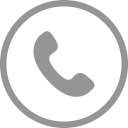 Tel: (210) 209-9222
Tel: (210) 209-9222
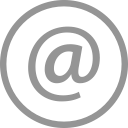 inquiry_illinois@excelgoodies.com
inquiry_illinois@excelgoodies.com
This class was extremely helpful in my knowledge and growth in these database, analysis and reporting tools. I really enjoyed the hands-on approach and got lots of “goodies” out of all the classes. Your approach, repetitiveness and patience is much appreciated and sincerely helped ...