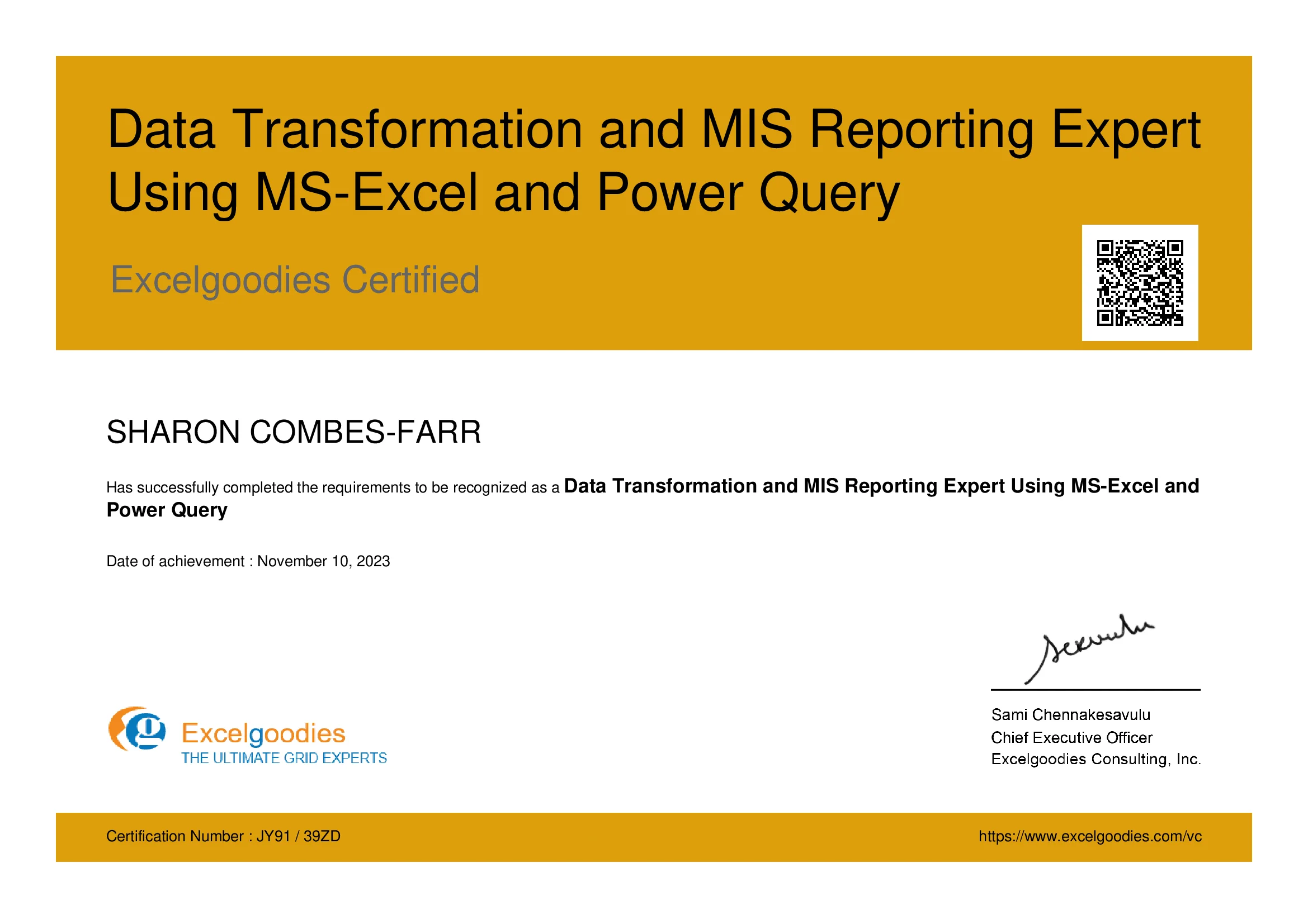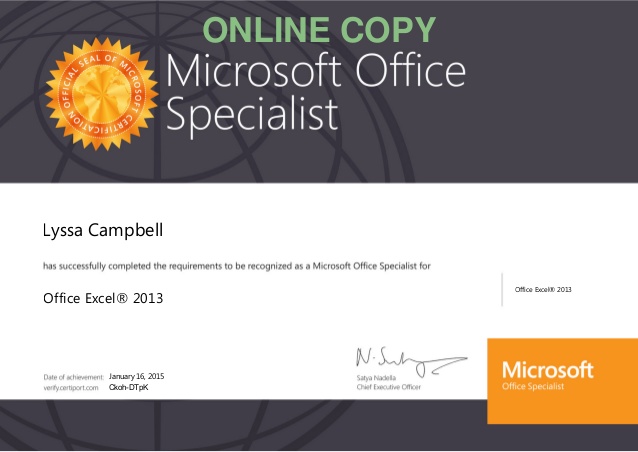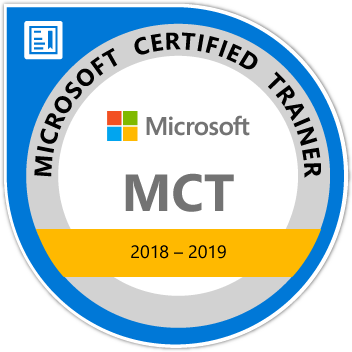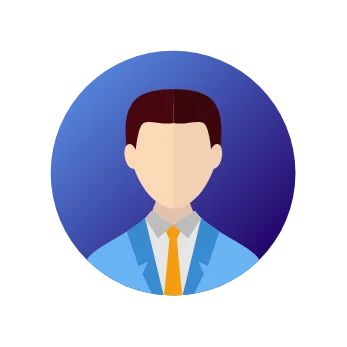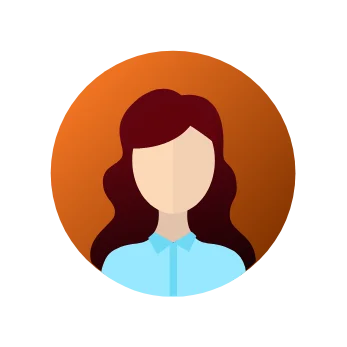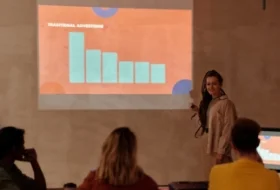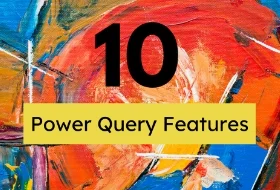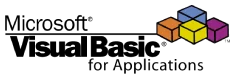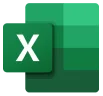Mr. Sami is an exceptionally accomplished and certified Microsoft Trainer, possessing extensive
expertise in the fields of Finance, HR, and Information Technology. With an impressive 14-year tenure in
the industry, he has successfully trained and empowered over 23,000 professionals, and the number
continues to grow.
He has undertaken assignments with the renowned IRS, The World Bank, Tata
Chemicals, Buckman Laboratories, Standard Chartered, ING Barings and much more. His nature
of
going that Extra Mile has got him the startling popularity amongst the Excelgoodies
prominent
clients.
With his wealth of knowledge and dedication to delivering exceptional training experiences, Mr. Sami
consistently exceeds the expectations of his clients and leaves a lasting impact on the professionals he
trains.
Mr. Sami is an exceptionally accomplished and certified Microsoft Trainer, possessing extensive
expertise in the fields of Finance, HR, and Information Technology. With an impressive 14-year tenure in
the industry, he has successfully trained and empowered over 23,000 professionals, and the number
continues to grow.
Throughout his illustrious career, Mr. Sami has collaborated with esteemed organizations such as the
IRS, The World Bank, Mercedez-Benz, Comcast, Standard Chartered, and ING Barings, to name just a few.
His unwavering commitment to going the extra mile has earned him a stellar reputation among
Excelgoodies' prominent clients.
With his wealth of knowledge and dedication to delivering exceptional training experiences, Mr. Sami
consistently exceeds the expectations of his clients and leaves a lasting impact on the professionals he
trains.